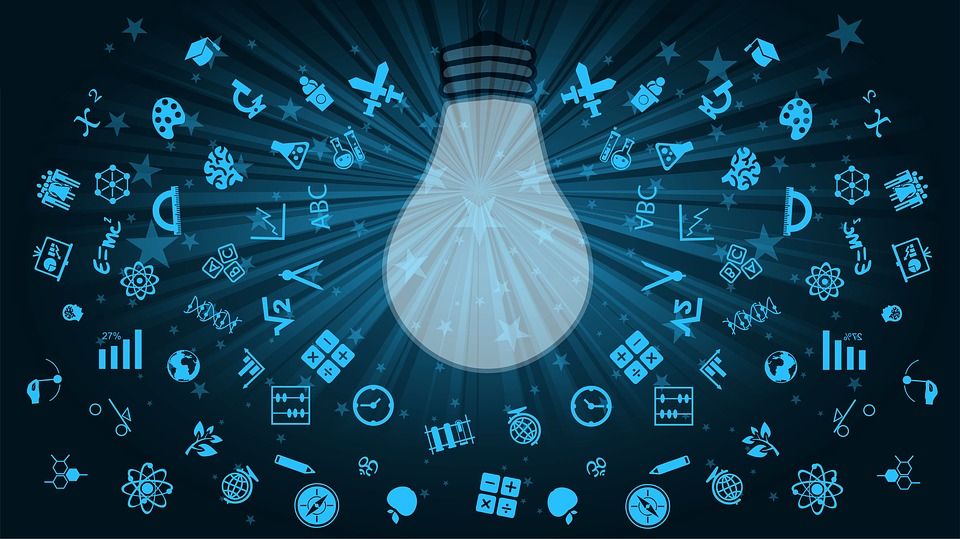Here is how to install a blogger theme or template after setting up your blog description, title, and search preference. Choosing a theme or template can be quite difficult at times because there are so many free blogger templates and themes to choose from that fits just your chosen niche.
Google has provided its platform users with some pre-installed themes/templates, but most times, people do not like those themes so they would opt-in for an external one that has their kind of taste for their blog.
- Advertisement -
Mind you, some of Google’s new Blogger themes are awesome, you just have to have enough posts on your blog to see for yourself.
Below is a website that offers free Blogger templates/themes.
Goyaabitemplate is a place where you can download as many free themes as you want, they are mobile responsive, SEO oriented, and fast loading. To get the best theme or template that best fits your blogs, kindly use the search button or choose from the preference if you are on a desktop/laptop by the side.
- Advertisement -
Now to the main topic: How to install a Blogger theme or template
If you have successfully downloaded your template/theme, kindly log on to your Blogger dashboard and navigate to Theme > click on the three-dot in the screenshot or if you see the option to upload a new theme file, click on it.
- Advertisement -
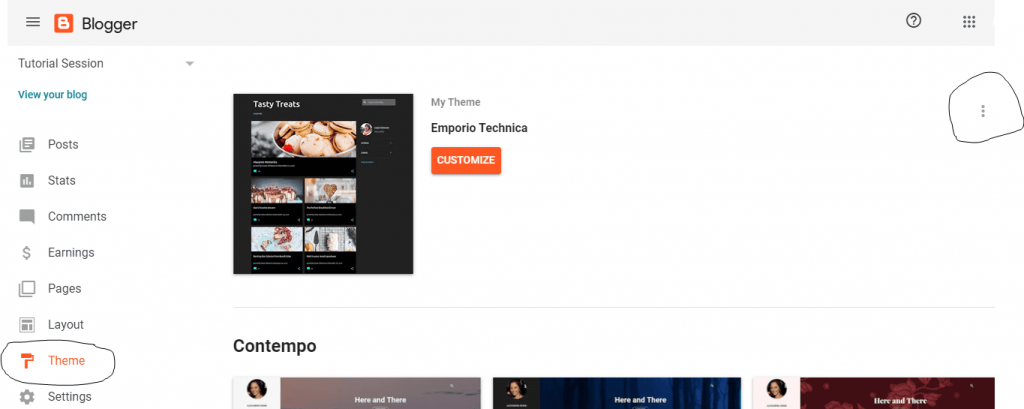
NB: The file downloaded will be a zip file, so you have to unzip it and luckily for smartphone users, they can now unzip files. Only the file with .xml should be uploaded.
In the new Blogger dashboard, you might not get the option to upload which is not a problem. Go and unzip your downloaded file, open the .XML using a text editor, copy all the code, and do the following below.
After clicking on the three-dots, you will see the following options;
- Backup
- Restore
- Switch to first-generation classic theme
- Edit Html
Click on Edit HTML, erase all the code there and replace it with the one you copied, click save, and view your blog. This should display a new frontend design. You can also customize your theme using the customize button to edit things like the background color, text color, and so on.
Layout section
This section helps us add new features to the blog, it also allows us to drag different sections of our blog to different places. This is where you will have to edit your menu, footer menu, add your logo, your favicon, and others that you want to add to your blog.
You should give this section a try with the drag and drop feature, let’s be creative about this, click save and then view Blog.
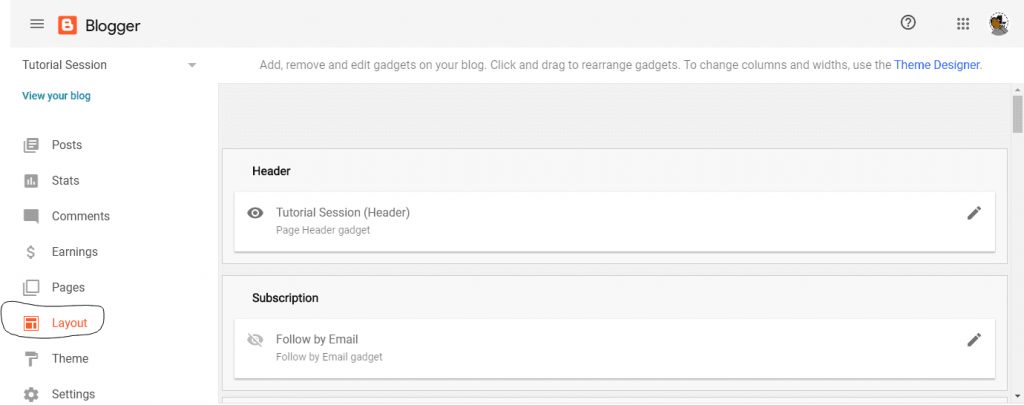
I believe you can now install your theme on Blogger now and if you have any questions regarding this article, please submit a comment and we will get back to you.
Next post will be on How to share your Blog posts.