WhatsApp groups are one of the most used and important feature for keeping in touch with our friends and family. In order to make things simple, WhatsApp used to allow anyone add anyone to a WhatsApp group as long they had saved the other person’s contact number.
This had given rise to random people adding others to random WhatsApp group, mostly without their consent which has been a massive issue. After a lot of user’s feedbacks, WhatsApp decided to fix the problem by providing privacy settings to prevent users from randomly adding others to WhatsApp groups. The group privacy settings was released to everyone recently which are available on both Android and iPhone.
- Advertisement -
Here’s how to enable Group Privacy settings on your Smartphone
Before providing the information needed, implement these settings on your smartphone, make sure you have the latest version of WhatsApp on your device. For Android, it is version 2.19.308 and for iPhone, it is 2.19.112. You can get it updated by browsing the WhatsApp pages on both Google Play Store for Android and App Store for iPhone. With that being done, just follow these steps.
How to stop someone from adding you to WhatsApp groups on Android
- Advertisement -

For all Android users, following these steps will help you stop people from adding you to WhatsApp groups without permission.
- Open WhatsApp on your Android smartphone and tap the vertical three-dots icon on the top-right.
- Next, tap Settings > Account > Privacy.
- Now tap Groups and select one of the three given options — Everyone, My Contacts, orMy Contacts Except….
- If you select Everyone, anyone can add you to groups.
- Selecting My Contacts only allows your contacts to add you to WhatsApp groups.
- Finally, the third option My Contacts Except lets you allow only selected people to add you to WhatsApp groups. You can either select contacts one by one or you can even select all contacts by tapping on the Select All icon on the top-right. These people will be prompted to send you the group invite through a private chat. You will then have three days to accept or deny the request for joining the group before it expires.
Hw to stop someone from adding you to WhatsApp groups on iPhone
- Advertisement -
For all iPhone users, following these steps will help you stop people from adding you to WhatsApp groups without permission.

- Open WhatsApp on your iPhone and on the bottom bar, tap Settings.
- Next, tap Account > Privacy > Groups.
- On the next screen, select one of the three given options — Everyone, My Contacts and My Contacts Except. Over here as well you can select contacts one by one or you can just select all the contacts by tapping the Select All button on the bottom-right.